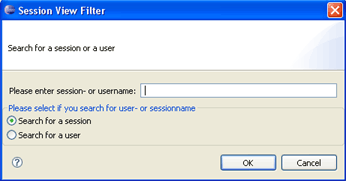2.5 SessionView
You can start the SessionView by using the menu Window > ShowView > Other > XecliP > SessionView. Otherwise the view gets open after initializing a session.
The SessionView shows in a tree structure all actually sessions and all users, who are in this sessions. By means of the icon in front of the username you can see which role the individual user has in the session. The user can be in a role as a navigator, a driver or a visitor.
SessionView:

 session
wizard
session
wizard sessionFilter
sessionFilter
With right-click on the session folder (e.g. "SessionWizard") a session popup menu gets open. It contains "join session as visitor", "leave session" and "close session". Only driver and navigator are able to close their session. A dialog will get open and aks if he/she really wants to close the session.
With right-click on an user (e.g. "Dominik" ), a user popup menu gets open:
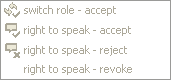
Short explanation of the functions in this SessionView:
1. With switch role - accept (SwitchRole)
the users can accept a change of the roles (driver/navigator).
2. With right to speak - accept the driver can accept a
speech request from visitor
3. With right to speak - reject the driver can reject a speech request from visitor.
4. With rigth to speak - revoke the driver can revoke an already given speech right.
5. The SessionWizard will start a dialog. The user will be
guided through the dialog to search for users and start a session (Session Wizard).
6. The SessionViewFilter: This filter has the function to search for an user or a session by
name. You just have to type the name of the session or the user (case
sensitive!) and select "search for session" or "search for user" and
press OK. The SessionView will show you the found session / session
with the user you have searched for.