2.7 PlayBackView
You can start the PlayBackView by using the menu Window > ShowView > Other > XecliP > PlayBackView. If you have chosen the XecliP perspective, the view can be found on the bottom group of the window.
The PlayBackView can be used to start a search for recorded sessions and to playback a recorded session. (SessionDefinitionDialog). To use the PlayBackView it is necessary to connect to a server. Because recorded sessions are stored at the server.
PlayBackView (at start):
To search for recorded session, which are storred at the
server, you should push the "Session log..." button first.
A new dialog will open. Here you can search for recorded sessions.
(SessionlogDialog).
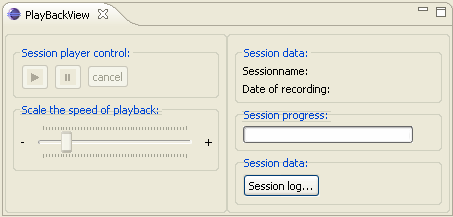
After you have selected a session for playback at the SessionlogDialog, you will come back to the PlayBackView, where now all controls are enabled for playback.
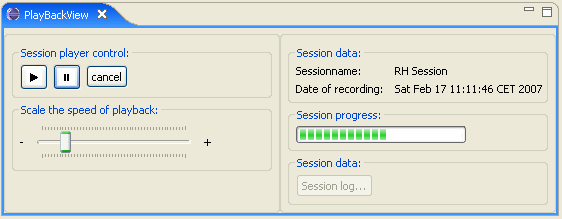
At the PlayBackView you will see at the "Session data" group the name and the date of the recorded session.
By pushing the "Play" ![]() button the session
playback will start.
button the session
playback will start.
The speed of the playback can be determined by the scaler below. Move it to the right to speed up the playback. Move it to the left to slow down the playback speed.
To stop the playback for a while you can push the "Stop" ![]() button on
the player control.
button on
the player control.
At the "Session progress:" group you will see the progress of the session playback.
While the session playback is running, you will see the following events which took place at the original session:
- editor open
- editor text changes and text selections
- editor save
- editor close
- chat events (at chat views)
- switch role (at session view)
- joining or leaving visitors (at session view)
After you have started the session playback, the session is visible at the session view (SessionView). The name of the session is extended by the text "(PlayBack)". So you can identify the playback session easy.
Keep in mind:While a playback of a session is running, you can not open another session, accept an invitation or join another session. Therefore the most menus on UserView and SessionView are disabled.
By pushing the "Cancel" button, you can leave the session playback. The temporary project folders will be deleted. You are now free to create or participate on other sessions.