3.7 Playback a Session
For a session playback you need to open the PlayBackview. You can start the PlayBackView by using the menu Window > ShowView > Other > XecliP > PlayBackView. If you have chosen the XecliP perspective, the view can be found on the bottom group of the window.
The PlayBackView can be used to start a search and to playback a recorded session. (SessionDefinitionDialog). To use the PlayBackView it is necessary to connect to a server. Because recorded sessions are stored at the server.
PlayBackView (at start):
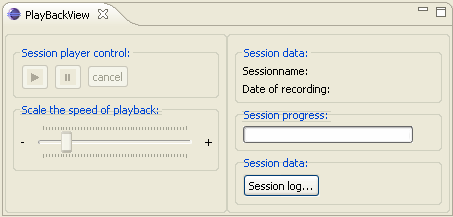
To search for recorded session which are storred at the server, you should push the "Session log..." button first. A new dialog will open.
Sessionlog Dialog:
To search for all available sessions on the server you can just push the "Search" button. In order to limit the number of results and not to wait to long for an answer from the server, it is recommended to enter some search criteria.
At the fist upper group you can enter a session name and a user name. The session name must not be complete. The text you enter can be a part or can be the whole session name you know. The user name is used to identify all session where the user has participated as driver or navigator. Here you can enter the whole name or as far as you know only a part of the name.
At the second upper group you can enter a date from and a date to. All sessions which have a recording date between these two dates are included in the result. If you enter only a date from, all session form that date on and up today are searched. If you enter only a date to, all available sessions in the past which are older than the date to are included in the result.
Your can enter the search criteria in any combination you like. If you enter more than on criteria all the criteria must apply to the session.
To start the search you can push the "Search" button on the bottom of the dialog. While the searching is in progress and the data are transferred to you, you will see a progress monitor in the middle of the dialog. When all data have arrived, the progress monitor will disappear and the result will be shown in the combo box at the bottom of the dialog. If no session could be found which matches you search criteria, the combo will only contain the text "no result".
From the combo box you can choose on of the session for
playback. If you want to start the session playback, you should push
the button "Start Session". In order to start the session, the
session log data are requested from the server. While the session log
data are transfered, you will see a progress monitor.
If the session you want to see, is not in the result combo box, you
can alter the search criteria to perform an other search.
To leave the dialog and not to playback any session, press the button
"Cancel".
PlayBackView (playback is running):
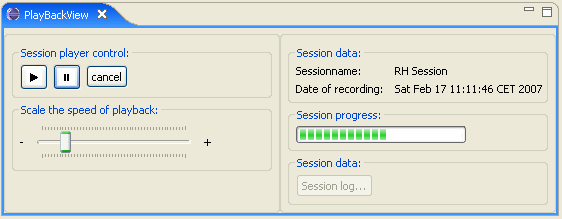
After the session log data have arrived, your workspace will be set up with the session data and you will see one or more temporary projects in you workspace. The name of the project folders begin with "PlayBackProject".
For playback all controls are now enabled at PlayBackView.
At the PlayBackView you will see at the "Session Data" group the name and the date of the recorded session.
By pushing the "Play" ![]() button the session playback will start. The speed of
the playback can be determined by the scaler below. Move it to the
right to slow down the playback speed. Move it to the left to speed up
the playback. To stop the playback for a while you can push the "Stop"
button the session playback will start. The speed of
the playback can be determined by the scaler below. Move it to the
right to slow down the playback speed. Move it to the left to speed up
the playback. To stop the playback for a while you can push the "Stop"
![]() button
on the player control. At the "Session progress:" group you will see
the progress of the session.
button
on the player control. At the "Session progress:" group you will see
the progress of the session.
While the session playback is running, you will see the following events which took place at the original session:
- editor open
- editor text changes and text selections
- editor save
- editor close
- chat events (at chat views)
- switch role (at session view)
- joining or leaving visitors (at session view)
After you have started the session playback, the session is visible at the session view. The name of the session is extended by the text "(PlayBack)". So you can identify the playback session easy.
Keep in mind:
While a playback of a session is running, you can not open another session, accept an invitation or join another session. Therefore the most menus on UserView and SessionView are disabled.
By pushing the "Cancel" button, you can leave the session playback. The temporary project folders will be deleted. You are now free to create or participate on other session.